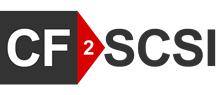Technical Support
Solid State Disks Technical Support
This Technical Support page offers step by step tutorial support and downloads regarding the products designed & manufactured by Solid State Disks Ltd.
If further information below is required please contact the SCSIFlash Product Support Team on +44 (0) 1189 323499. For US related support queries please contact + 1 480 699 3047
Alternatively email This email address is being protected from spambots. You need JavaScript enabled to view it.
Downloads
Software Utilities
How to Video Collection - Technical videos to aid installation / use of SSD systems such as SCSIFLASH, FLOPPYFLASH PATAFLASH and CF2SCSI
- Chapter 1 - Part 1 – Installing Flash2GUI Software.
- Chapter 1 - Part 2 – Connecting Flash2GUI to the Solid State Drive
- Chapter 1 - Part 3 – Navigating the Flash2GUI File Menu Highlights – New IP Connections & Names, Change User, User Manager & User Permissions & License Status
- Chapter 1 - Part 4 – Performing Backup and Restore Functions
- Chapter 1 - Part 5 – Navigating the Drive Menu ( part 1 of 2) Highlights – Drive Size, Capacity Settings, Emulation Change, Online / Offline Status, Write Protect, Erase
- Chapter 1 - Part 5(2) –Navigating the Drive Menu ( part 2 of 2) Highlights – Network Settings ( IP & Port), Subnet Mask, Get SCSI Trace File Function, Executing Commands & Scripts
- Chapter 1 - Part 6 – Navigating the Help Menu Highlights – Message Logging & Trouble Shooting
- Chapter 2 - Part 1 - Image Manager Overview
- Chapter 2 - Part 2 - Image Manager: Adding Files & Folders to an Image
- Chapter 2 - Part 3 - Image Manager: Extracting Files & Folders
Chapter 3 Using Scripting to Automate Operations
- Chapter 3 - Part 1 - Automating Back Up with Flash2cmd Named and Dated
- Chapter 3 - Part 2 - Extract files from backed up image
- Chapter 3 - Part 3 - Batch File Structure Adding Files to image/ blank Image and restore
- Chapter 3 - Part 4 - Automating replacing drive contents (Back up, add files and Restore)
- Chapter 3 - Part 5 - Creating Widows Task to run Batch Files at set Intervals
- Chapter 4 - Part 1 - Hot Back Up Drive Connectors Buttons and Indicators
- Chapter 4 - Part 2 - Recovery Manager – specific to Dual Card product.
- Chapter 4 - Part 3 - Synchronizing disks
- Chapter 5 - Part 1 - Downloading, installing and configuring Tera Term
- Chapter 5 - Part 2 - Configuring Tera Term for use with Solid State Disks Hardware
- Chapter 5 - Part 3 - Connecting to Drive, and Establishing Communication
- Chapter 5 - Part 4 – Tera Term Command Overview
- Chapter 5 - Part 5 - TeraTerm How to set drive capacity
Chapter 6 On Board SCSI Trace File System
- Chapter 6 - Part 1 - Capturing Trace data using serial port and Teraterm
- Chapter 6 - Part 2 - Enabling Trace using text file and running from Flash2GUI SF2/SF250
- Chapter 6 - Part 3 - Downloading and clearing trace files from Flash2GUI SF2/SF250
- Chapter 7 - Part 1 - Download and Install Bootloader
- Chapter 7 - Part 2 - Preparing Drive for Firmware Update SF2/ SF250/ FF
- Chapter 7 - Part 3 - Update and Verify firmware and drive operation
Chapter 8 – Clone Station Usage
- Chapter 8 - Part 1 - Kit Contents Overview
- Chapter 8 - Part 2 - Preparing for Cloning
- Chapter 8 - Part 3 - Cloning a drive using Terra term
- Chapter 8 - Part 4 - Cloning using Flash2GUI
- Chapter 8 - Part 5 - Collecting data for a new emulation